# Using Database Images
The OI terminal can store images in a local database for later use. Images sources can be an HTTP url (which many IP cameras provide), or from a USB camera device at /dev/video. A featureID and a partID field can also be stored with the image.
# Sample OIB program
The sample program shows a webcam and stores the images to the database using Database Image components.
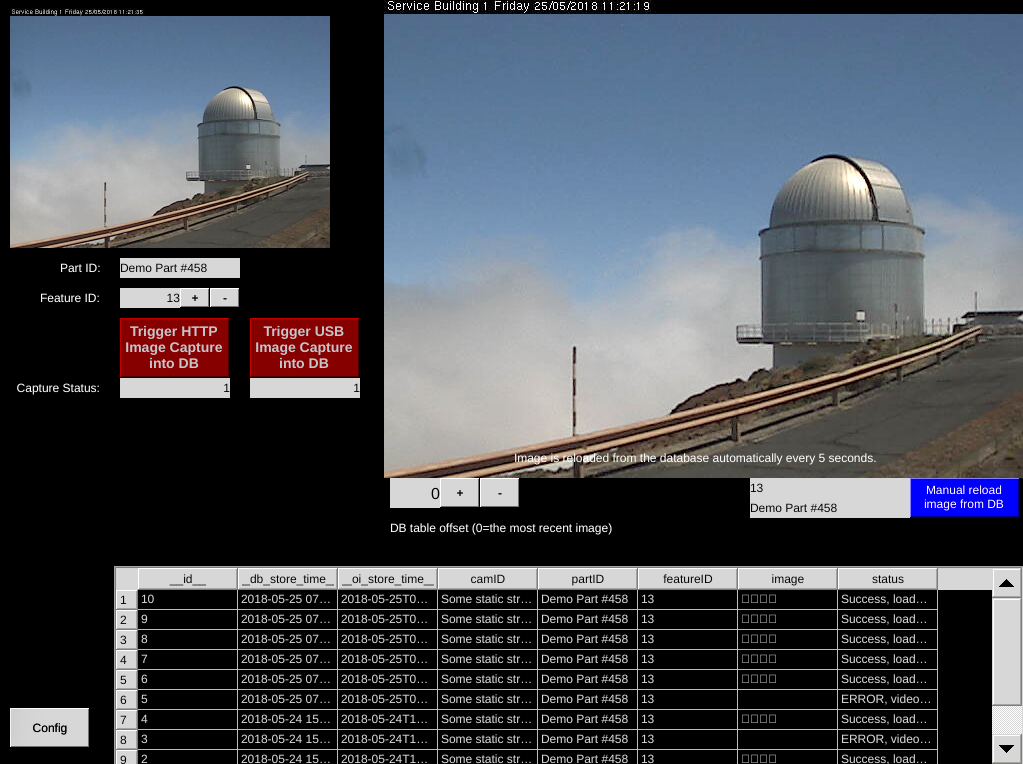
The sample program includes one OIB program - test_db_image_sqlite.oi. Copy this to the OI terminal to run the application.
# DB Image Write Component
The DB image write component will trigger writing a record to the database that includes featureID, partID, and the image in the imageSource property.
The component writes the image in addition to several other useful fields:
- camID: from the image write component property
- partID: (string) from the tag set on the write component partID property
- featureID: (int) from the tag set on the write component featureID property
- status: (string) status of the db write event
We can see an example of the data here by viewing the SQLite database:
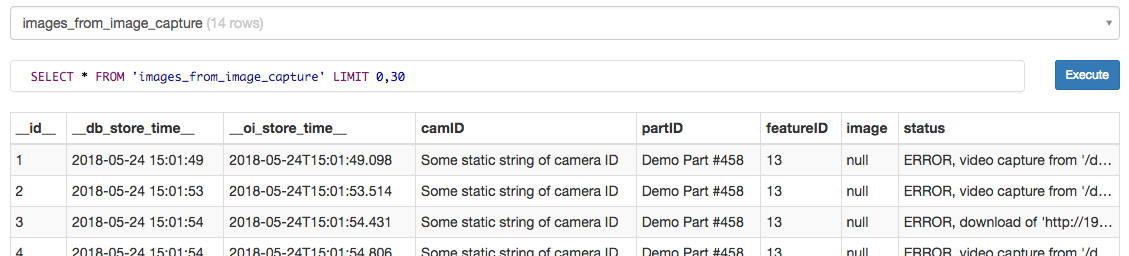
Note
This is a screenshot of a web based SQLite viewer (opens new window). The database file was obtained by FTP'ing the /tmp/db/sqlite/oi_camera file from an OI.
# DB Image Read Component
This will display an image from the database. You must specify a query in the Data Source for this component. The query in the sample:
SELECT
*
FROM
images_from_image_capture
ORDER BY
__id__ DESC
LIMIT 1
OFFSET
$dbIndexTag
Note
In OI versions 1.10 and older, you should put this query in the imageSource field.
Will load one image (LIMIT 1) from the table images_from_image_capture (this is specified in the DB Image Write component). We use the $dbIndexTag to pick which of the results we want (zero would be the most recent image, 1 is the previous).
Note
$dbIndexTag injects the tag value into the query.
# Test
You should be able to transfer the application to your OI terminal and test.