# Videos
The OI terminal can display feeds from webcams using the Webcam component. Configuring the component is simple, and the component is compatible with any webcam that provides a direct URL to access the current image. Live video or streams are not currently supported.
WARNING
Video files are not automatically transferred with the application. Video files are not considered application files and are not transferred with USB or FTP transfers. They must be transferred separately.
# Sample OIB Program
The sample program includes one OIB program - videoexample.oi - and a videos directory with a video file. Copy these to the OI terminal to run the application. Sample Program
Note
You do not need the videos directory to use videos. We use that directory in this example to help organize application data and to show an example of linking to a video within a directory. If you choose not to use a directory, simply remove the 'videos/' portion of the startupFile attribute below and the example program should function correctly.
# Show Video Button
Add a Show Video button in OIB by choosing the Video component from the toolbar and clicking on the screen that you want the button to be located.
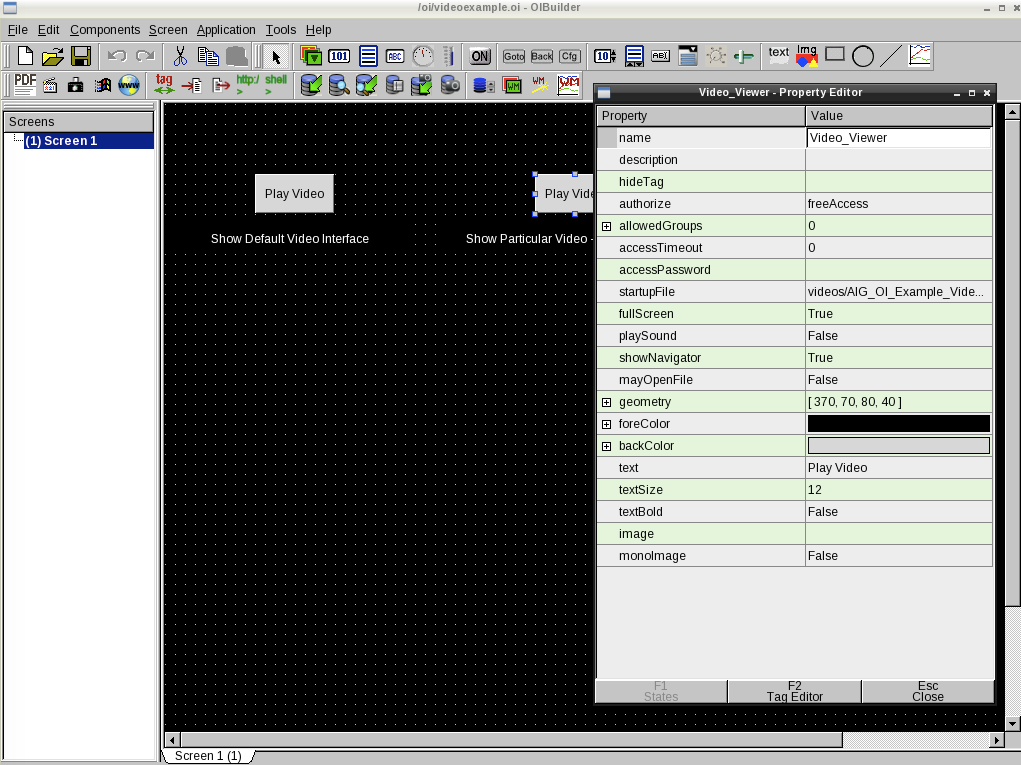
By default, this will allow operators to choose a video.
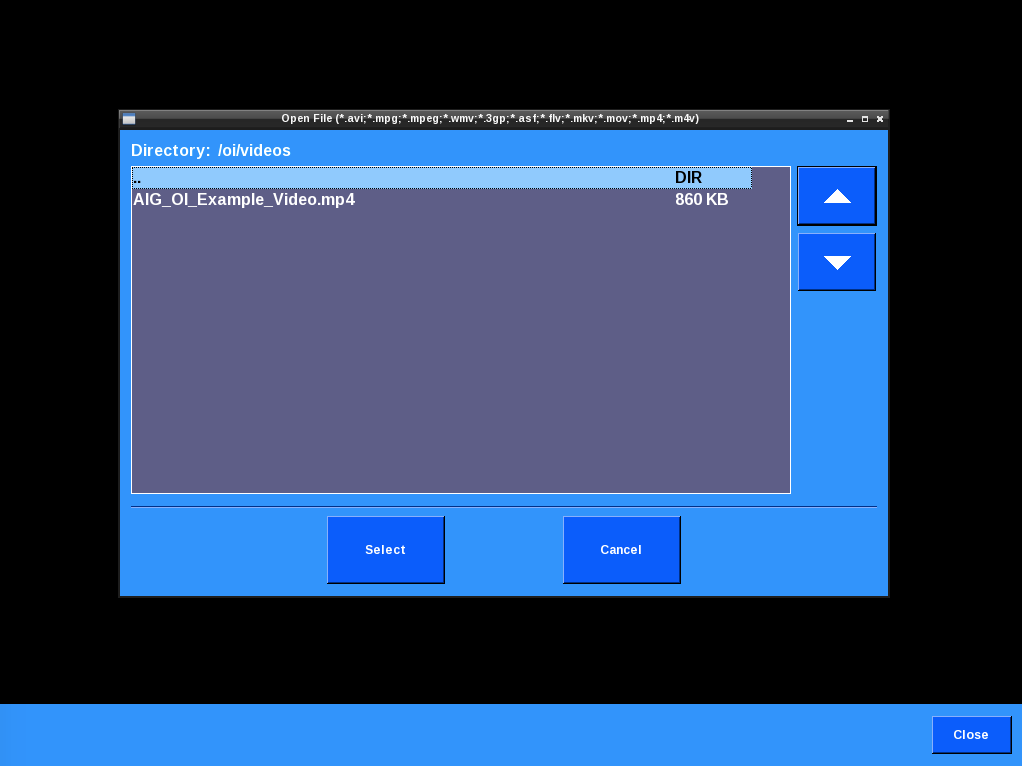
To display a particular video, change the startupFile attribute to the filename. For example, we created a directory on the data card called 'videos' and copied a file named 'AIG_OI_Example_Video.mp4' to the data card. To show this file, the startupFile attribute should be set to:
videos/AIG_OI_Example_Video.mp4
We'll also set mayOpenFile to false to prevent the operator from trying to open other files.

# Transferring Videos
You can transfer videos to the OI terminal in several ways:
- USB: Plug a USB flash drive into an available USB port. From the Config screen, use the “Transfer Files” utility to transfer videos to the OI.
- FTP and SCP: You can FTP to the terminal. Username as user, no password.
- Data Card: You can pull the USB data card and copy PDFs directly to the card from another computer. You will need to reboot the terminal after returning the data card as the OI terminal will detect a loss of Data card and adjust several behaviors to accommodate. It will need to boot with the data card present to return to normal functioning.