# PDFs
The OI terminal can display PDF Files located on the Data Card. When an operator presses a “Show PDF” component, the system will overlay the PDF interface over the current screen. The button can be configured to show a list of PDFs available, or to display a particular PDF. Please review the OIB documentation for detailed information.
WARNING
PDF Files are not automatically transferred with the application. PDF files are not considered application files and are not transferred with USB or FTP transfers. They must be transferred separately.
Note
Prior to August 2015 firmware versions, OI only supports PDF files up to version 1.4 (also called Acrobat 5). If you are unable to upgrade the firmware of your OI, you might try to re-save your PDFs in 1.4 or older formats. For example, Acrobat PDFMaker supports saving to older PDF format. Adobe Instructions (opens new window)
# Using PDFs
Common use cases are operator instructions, Operator Description Sheets (ODS), work instructions, manuals, and machine documentation.
- Create a 'Show PDF' component on screens where operators may need to refer to documentation.
- It will be helpful to use the 'startupFile' parameter to automatically choose and display the correct file for the operator.
- Transfer PDF files to the OI
# Sample OIB program
The sample program includes one OIB program - pdfexample.oi - and a pdfs directory with a PDF file. Copy these to the OI terminal to run the application. Sample Program
Note
Note: you do not need the pdfs directory to use PDFs. We use that directory in this example to help organize application data and to show an example of linking to a PDF within a directory. If you choose not to use a directory, simply remove the 'pdfs/' portion of the startupFile attribute below and the example program should function correctly.
# Show PDF Button
Add a Show PDF button in OIB by choosing the PDF component from the toolbar and clicking on the screen that you want the button to be located.
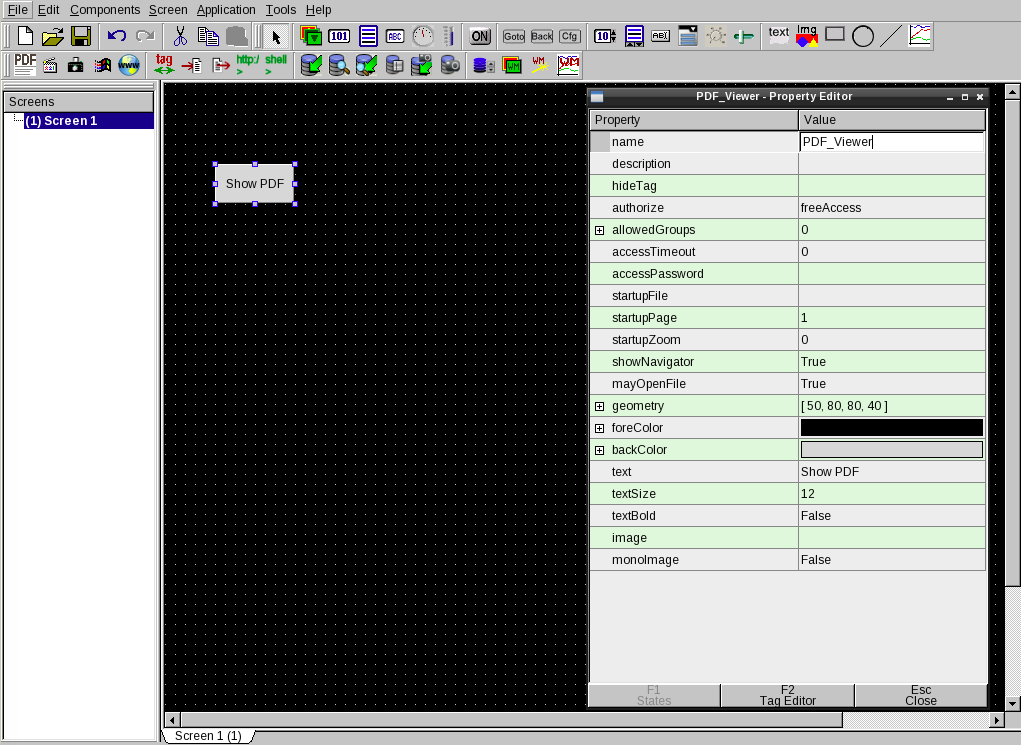
By default, this will allow operators to choose a PDF.
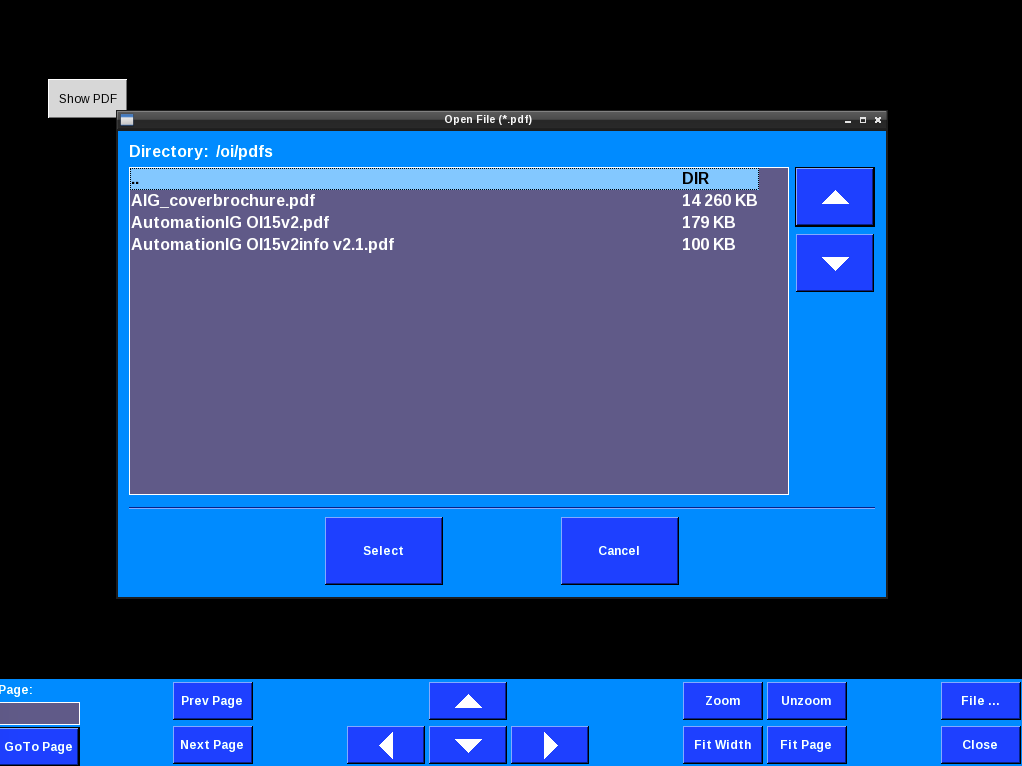
To display a particular PDF, change the startupFile attribute to the filename. For example, we created a directory on the data card called 'pdfs' and copied a file named 'AutomationIG OI15v2info v2.1.pdf' to the data card. To show this file, the startupFile attribute should be set to:
pdfs/AutomationIG OI15v2info v2.1.pdf
We'll also set mayOpenFile to false to prevent the operator from trying to open other PDFs.
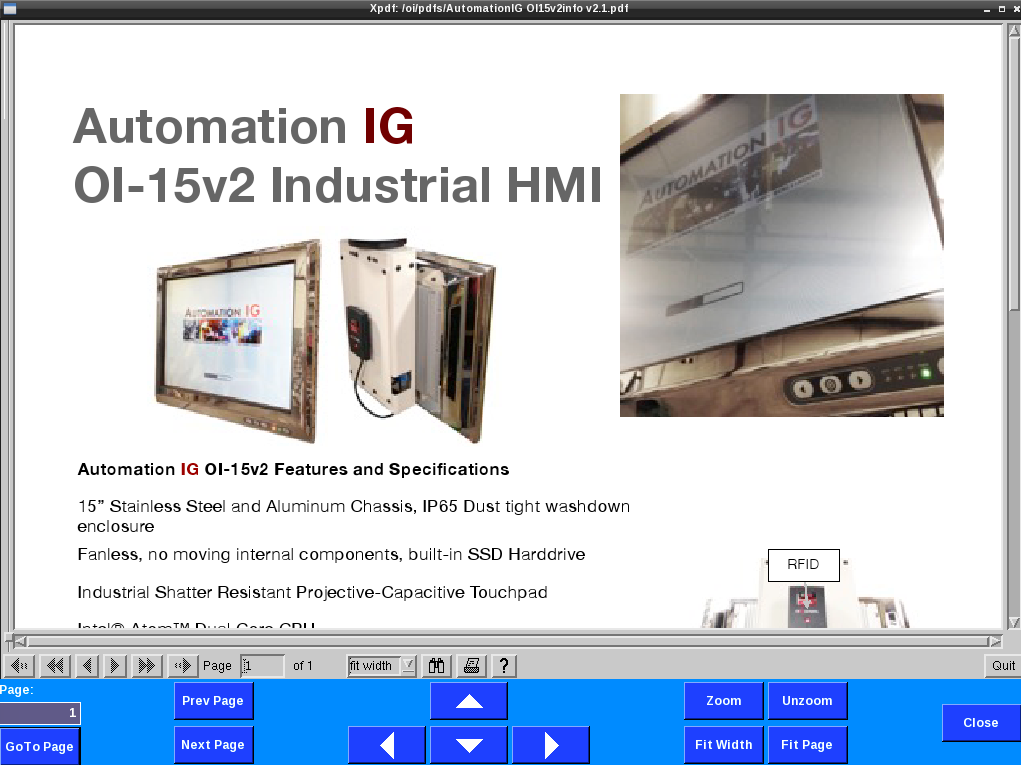
# Transferring PDFs
You can transfer PDFs to the OI terminal in several ways:
- USB: Plug a USB flash drive into an available USB port. From the Config screen, use the “Transfer Files” utility to transfer PDFs to the OI.
- FTP and SCP: You can FTP to the terminal. Username as user, no password.
- Data Card: You can pull the USB data card and copy PDFs directly to the card from another computer. You will need to reboot the terminal after returning the data card as the OI terminal will detect a loss of Data card and adjust several behaviors to accommodate. It will need to boot with the data card present to return to normal functioning.