# Inputs
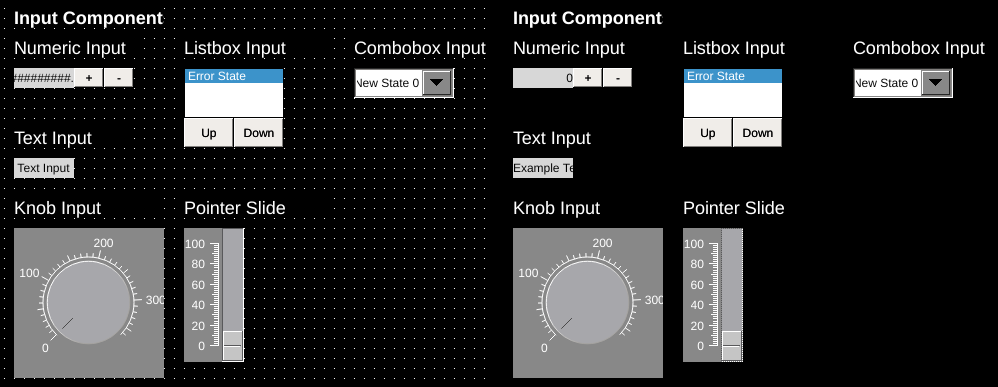
Left: Input components in OIB. Right: Same components shown in OI run mode.
Inputs provide the ability to manipulate values in a PLC through the writeTag. Inputs are dynamic components and operate with writeTags as well as readTags.
# Numeric Inputs
Left: Numeric inputs in OIB. Right: Same component shown in OI run mode.
Numeric inputs are used to interact with numeric data using the readTag and writeTag.
Optional increment/decrement buttons are provided, as well as several properties to control the display and formatting of numeric data.
Options such as minValue and maxValue provide a method to filter and validate entered data. When a scale other than 1 is set, the entered values are scaled back as expected.
Note
Increment and decrement buttons are treated somewhat independently of the main component in OIB.
When creating numeric inputs, the size of the component specified is the size of the input readout only. Increase and decrease buttons are appended automatically in scale and alongside the input readout.
You can adjust the position and size of these through the property table or by selecting the numeric input and then selecting the individual buttons.
Note
Password mode can be enabled to conceal the values of inputs. The length of input can also be concealed by also enabling fillWithZeros and setting a value for fieldWidth
# Text Input
Left: Text input in OIB. Right: Same component shown in OI run mode.
Text outputs display string/character array values of data referenced through the readTag and allow an operator to change the value of the writeTag. Enabling password mode conceals the value of inputs.
# Listbox Input
Left: Listbox input in OIB. Right: Same component shown in OI run mode.
List boxes are used to simultaneously display a series of states, highlight the current state indicated by the readTag, and allow an operator to select a state and update the value of the writeTag.
Listbox options are set using the state editor for the component.
# Combo Box Input
Left: Combo box input in OIB. Right: Same component shown in OI run mode.
Combobox inputs provide functionality similar to listbox inputs. They display a series of states, showing only the currently selected state, and allow an operator to select a state and update the value of the writeTag.
The XML-RPC functionality works essentially as follows:
- combo box read tag changed
- xml-rpc request is constructed: xmlRpcParameters string is passed to xml-rpc method xmlRpcFunction and sent to url xmlRpcServer
- xml-rpc response is expected to be list of pairs [string,string]
- new states are created [tagValue,text] and appended to states created in oib's state editor
- combo box works as normal, it lists all oib states + xml-rpx received states
WARNING
Use of XML-RPC functionality is discouraged as it is rarely needed and requires external resources. It is rarely used and likely to be removed from future OI versions.
# Knob Input
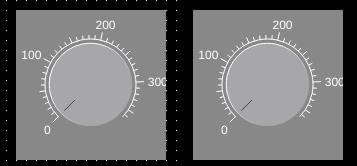
Left: Knob input in OIB. Right: Same component shown in OI run mode.
Knob input components display numerical data referenced through the readTag and allow an operator to change the value of the writeTag through the use of a radial dial (analogous to a pressure gauge).
# Pointer Slide Input
Left: Pointer slide input in OIB. Right: Same component shown in OI run mode.
Pointer slides display numeric data referenced through the readTag and allow an operator to change the value of the writeTag through the use of a sliding button control.