# Screen Selectors
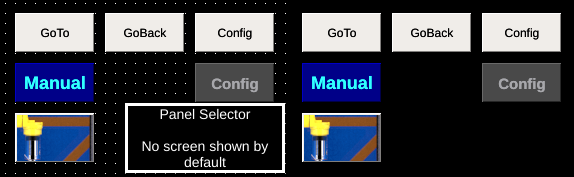
Left: Variously styled screen selector components in OIB. Right: Same components shown in OI run mode.
Screen selectors are specialized buttons that provide the ability to navigate screens on the OI terminal. They support customizing their appearance and using images in place of text.
# Goto Screen
The Goto screen button provides operators the ability to navigate between different OI screens.
Note
The PLC can also control which screen is displayed, see Application Settings for information about screen status and control tags.
# Back Screen
The Back Screen button provides a way to navigate to the previously shown screen. If there is no previous screen, and error is briefly displayed.
WARNING
When pressed more than once, a the Back Screen button will not return to the startup screen, but will switch back and forth to the screen in which the button was originally pressed (the back button does not retain a history of screens visited, just the immediately preceding screen).
# Config Screen
Specialized screen selector that displays the Config screen on the OI terminal. See User Access for information about protecting access to the config screen.
TIP
Always make sure to include a Config Screen button in your application. If you leave a button off, see FAQ: No Config Button for help.
# Panel Selector
A component similar to Multi-State Indicators that embeds the contents of a dynamic panel within it's bounds. See Dynamic Panels for information about how the dynamic panels system works.
The top-left corner of the dynamic panel is located in the top-left of the Panel Selector component. The Panel Selector component then acts as a window onto the contents of the dynamic panel (content to the right or below the bounds of the Panel Selector window are not displayed).
← Push Buttons Graphics →