# Storing Applications
The OI HMI panel stores applications on a specially formatted USB stick. This provides an easy, fast way to transfer applications if the screen needs to be changed out.
Note
This does not apply to OI-Windows terminals. For these terminals, applications are stored on the internal harddrive under c:\oiroot\oi
# Storage Devices
The OI terminal provides utilities for viewing storage devices connected to the screen. Go into the Config screen, Hardware Status and Configuration, Storage. You will see a list of storage devices available.
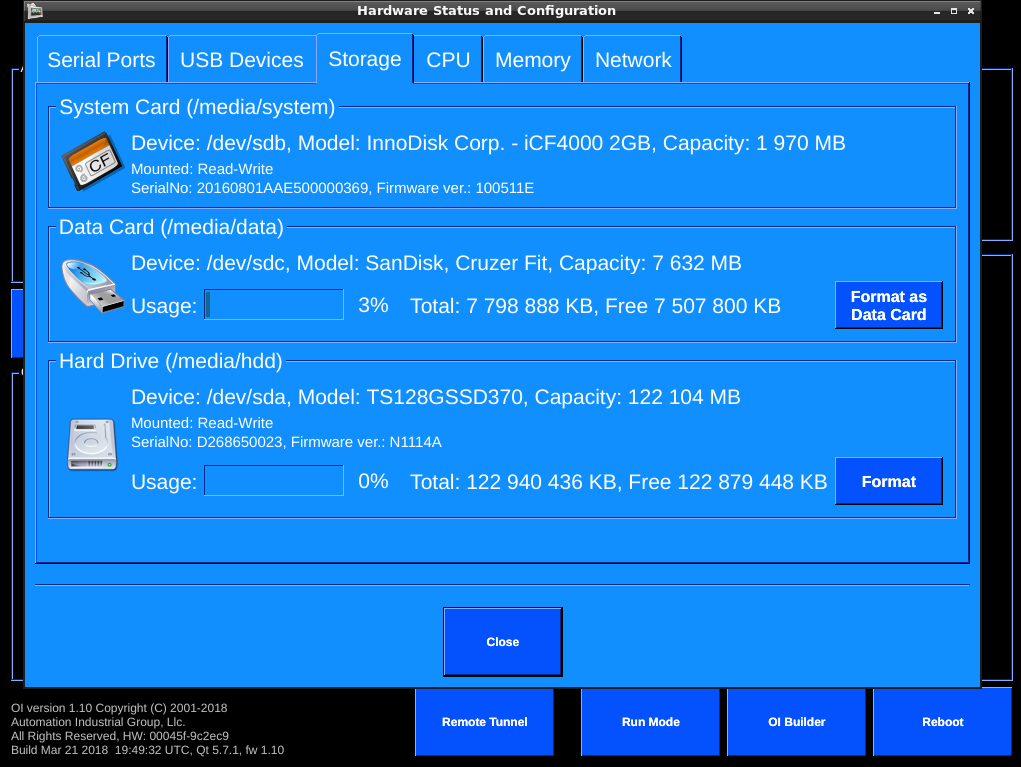
OI Screens come with the following standard devices:
- System card: This is a storage device internal to the screen (not accessible without disassembly) and contains the OI operating system.
- Data Card: This is the formatted USB device that OI is using to store applications.
- Hard Drive: This is a storage device internal to the screen (not accessible without disassembly) and can be used for database storage.
Note
For OI-Windows terminals, the system card is unused and the OS is stored on the Hard Drive.
# Formatting USB Drive
The OI terminal provides utilities for formatting new USB sticks to be used as Data Cards. Go into the Config screen, Hardware Status and Configuration, Storage. You will see a list of storage devices available.
To format a new data card:
- Unplug the existing data card.
- Plug in a new USB stick.
- Press the format button.
The USB stick will be formatted, and the screen rebooted to use the new data stick.
A quick way to test if the USB stick was formatted correctly, you can:
- Go to Config Screen, Transfer Applications. You should see the left-hand device read as Data Card. If this shows “System Card” then the OI is using internal storage.
- Go to Config Screen, Hardware Status and Configuration, Storage. You should see your USB device listed as a Data Card. If you see USB Drive, then the USB stick was not recognized as a correctly formatted Data card.

Note
You can also manually format a USB stick. OI will look for a FAT32 device labelled 'oi-data' with 'www' and 'oidata' folders.
# Using USB Data Card
Once formatted, the USB data card will be recognized whenever the OI screen boots up. You can plug the USB stick into your computer, copy files directly to the oidata folder, plug the USB stick back into the OI, reboot, and use the applications you transferred.
# Using OI without Data Card
OI can still function normally without a data card. When booted without a data card, the OI will treat the Hard Drive as a data card. To transfer applications, you will transfer to the HDD directory. Applications transferred here will be available between reboots.
# Using the System Card
In the event the Hard Drive is not formatted or damaged, the OI will try to use the System card for storage. Programs are not retained between reboots, so this should be considered a temporary solution.